Today I started collecting things for my DIY Aerogarden, and testing out spray set ups. Here’s what I found:
I started my search at a local aquarium store, New World Aquarium at 38th and 3rd. It cost a little more than it would have online, but the salesperson actually knew things about it and could answer questions, so it was worth it. It’s about two inches tall and has variable output between around 45 and 106 GPH. It seems to push water through the tubing/misters nicely.
I stopped at the local hydroponics store to get some T joints for my hosing, and some sprayers as well. The sprayers attach to 1/2 hose pretty easily, just cut a small hole in the hose and push the sprayers in.
 I also picked up some rockwool and plant nutrients, so make my own “seed pods.” The bag of nutrients was $18 for more than 2 pounds of dry mix, which gets mixed with water at about 1 tsp per gallon. My garden will probably hold about a quart. So it should last me quite a while. The rockwool is $7.50/48 cubes, and I’d need a max of 1 cube per planting (tho I plan on using half, they’re big cubes).
I also picked up some rockwool and plant nutrients, so make my own “seed pods.” The bag of nutrients was $18 for more than 2 pounds of dry mix, which gets mixed with water at about 1 tsp per gallon. My garden will probably hold about a quart. So it should last me quite a while. The rockwool is $7.50/48 cubes, and I’d need a max of 1 cube per planting (tho I plan on using half, they’re big cubes).
Hosing with misters
 I ended up using a circle of 1/2″ hosing about 6″ in diameter. The four misters are placed relatively evenly around it. The bottom of the T joint goes to the pump.
I ended up using a circle of 1/2″ hosing about 6″ in diameter. The four misters are placed relatively evenly around it. The bottom of the T joint goes to the pump.
The misters I got are a little more like sprayers than misters, the water coming out isn’t very fine. I’m not sure if this is a function of water pressure or the type of misters I got, I think the latter.
I ordered some different misters from Drip Depot which are supposed to produce a “very fine mist” so we’ll see what difference that makes. Luckily all this stuff is really cheap, the hosing I can get at the pet store down the street, and the misters/connectors are all under a dollar each.
 Here’s my pump/hose setup in the planter I got from the dollar store. There are two problems. One, it’s not tall enough. The planter has these “feet” which make it look taller than it actually is. I want at least 2″ from the top of the sprayers to the top of the bucket. The hose connectors add a substantial amount of height to the whole thing.
Here’s my pump/hose setup in the planter I got from the dollar store. There are two problems. One, it’s not tall enough. The planter has these “feet” which make it look taller than it actually is. I want at least 2″ from the top of the sprayers to the top of the bucket. The hose connectors add a substantial amount of height to the whole thing.
I ordered some L connectors which would allow me to put the pump on its side, but I think that would give me an extra 1/2″ at best.
But the real problem with this planter is that it leaks. Sure, it *looks* sturdy and without holes, but there are thin spots in the plastic near the bottom where water started eeking out. No good.
So tomorrow I’ll go in search of a more appropriately sized leak proof bucket. Once I have that I can start working on the top part to hold the plants and deal with lighting.


 I’ve always been amused by / interested in
I’ve always been amused by / interested in 
 Mine is shown on the left, it’s not very pretty. I spliced a reset switch into the +5v (red) wire. It uses a USB port for power, which makes it a little silly, although ok for my uses. Ideally you’d rig up a power supply along with the switch. I would have but I only had AA battery holders and it needs between 3.5V and 5V of juice. There are some neat hacks listed on the CHDK wiki for making remote cables out of old joysticks and flashlights and whatnot.
Mine is shown on the left, it’s not very pretty. I spliced a reset switch into the +5v (red) wire. It uses a USB port for power, which makes it a little silly, although ok for my uses. Ideally you’d rig up a power supply along with the switch. I would have but I only had AA battery holders and it needs between 3.5V and 5V of juice. There are some neat hacks listed on the CHDK wiki for making remote cables out of old joysticks and flashlights and whatnot.
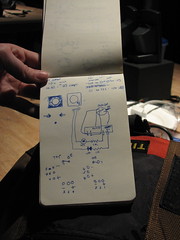

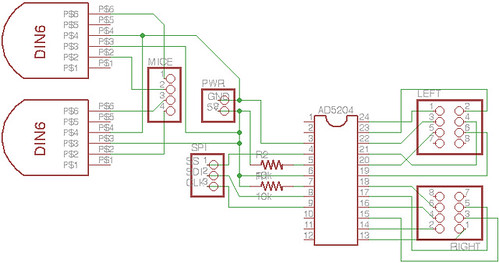
 I was dismayed recently to find my WiiFit calling me fat. Yes, it actually said (in its squeaky little voice) “that’s overweight.” While I’m not in the habit of letting an $80 plastic washboard dictate my lifestyle, my pants agreed. They said “lose 5 pounds or buy new pants.” Since I’m self-employed and like designer jeans I have no choice but to go with option one.
I was dismayed recently to find my WiiFit calling me fat. Yes, it actually said (in its squeaky little voice) “that’s overweight.” While I’m not in the habit of letting an $80 plastic washboard dictate my lifestyle, my pants agreed. They said “lose 5 pounds or buy new pants.” Since I’m self-employed and like designer jeans I have no choice but to go with option one.
