Note: This article is really old. It is here for posterity only. You should really find a more current tutorial.
I’ve been a little frustrated by the lack of Android tutorials. I got a Hello world going, and found that most of the few tutorials I could find were WAY more complicated than what I want to start with. GPS, map overlays, to-do lists, etc, which is great and all but I want to start simple and work up from that. So I set out to build “Hello Circle,” a program which drew a dot on the screen wherever you touched it. After about 12 hours of beating my head against Eclipse, the Android SDK, and the frequently incorrect Android documentation I got it working. So here’s a tutorial.
Setting up the environment I’m going to assume you already successfully completed the Hello World tutorial. Which means you’ve got yourself an IDE (probably Eclipse), the Android SDK, and the ADK (Android Development Kit) which is a plugin for Eclipse to help keep things in order. If you haven’t done that yet follow these instructions and pray everything works as planned. I’ll see you in a few hours. Create a project just like you did for Hello World. Creating the ViewGroup In order for anything to display on the screen you need to create a view. In the Hello World tutorial you created a TextView. We’re going to use the XML setup for creating our view, and rather than creating a TextView we’re going to use a FrameLayout, which is acutlaly a view group. Open up /res/layout/main.xml and plop in this fine code (obliterating anything that may be there):
This, when it’s called in our code, will create a FrameLayout view with an id of “main view,” a width/height that fills the screen, and a neon green background. The hex color code for the background includes the alpha channel (the first to FFs). Setting the contentView to our XML Head over to your main class and call setContentView on your layout. Your code should look something vaguely like this:
import android.app.Activity;
import android.os.Bundle;
public class RoboTown extends Activity {
/** Called when the activity is first created. */
@Override
public void onCreate(Bundle savedInstanceState) {
super.onCreate(savedInstanceState);
setContentView(R.layout.main);
}
If you run your code at this point you should get a big green background which does nothing. Hooray! Creating the Ball class Now we want to create a circle. Actually we want to create a lot of circles. So the first step is to create a new class called Ball. Right click on your project’s main class in the Package Explorer (on the left) and click New > Class. Give it the name Ball and click Finish. Our ball is actually going to be another view. What? Yeah. It’s a view. All of our Ball views will eventually go into our FrameLayout, but we’ll worry about that later. So first, modify your Ball class so that it extends View, since it’s a new type of View, and while you’re at it go ahead and import some of the things we’ll need for drawing:
import android.content.Context;
import android.graphics.Canvas;
import android.graphics.Paint;
import android.view.View;
public class Ball extends View {
}
In order to draw a ball we need a handful of things: a Canvas to draw them on, x and y coordinates to place the center of the ball, the radius, and Paint to give it color. So we’ll start by establishing those (I hid the imports for the sake of clarity, you should leave yours there):
public class Ball extends View {
private final float x;
private final float y;
private final int r;
private final Paint mPaint = new Paint(Paint.ANTI_ALIAS_FLAG);
}
In the last line we create a new Paint object, creatively called mPaint. A Paint contains information like colors, text sizes, etc, which affect the appearance of the drawing. So far we haven’t assigned any of those things to the Paint, we’ve just created it. Now we need to write the Ball constructor, which is the method to be called whenever we create a new ball:
private final int r;
private final Paint mPaint = new Paint(Paint.ANTI_ALIAS_FLAG);
public Ball(Context context, float x, float y, int r) {
super(context);
mPaint.setColor(0xFFFF0000);
this.x = x;
this.y = y;
this.r = r;
}
}
Our constructor takes a Context, x, y, and radius r. We pass these arguments in when we instantiate the object and assign them to the object properties. And lastly, the method which actually draws the circle, onDraw:
public Ball(Context context, float x, float y, int r) {
super(context);
mPaint.setColor(0xFFFF0000);
this.x = x;
this.y = y;
this.r = r;
}
@Override
protected void onDraw(Canvas canvas) {
super.onDraw(canvas);
canvas.drawCircle(x, y, r, mPaint);
}
Ok, our Ball class is done. Save it and head back over to the main class. Drawing a Ball on the screen At this point we haven’t actually drawn anything. We’ve just created Ball which we *could* draw if we so desired. In order to draw it on the screen we first have to get a hold of our FrameLayout. Since we created it via XML we’ll need to find it again using findViewById():
setContentView(R.layout.main);
FrameLayout main = (FrameLayout) findViewById(R.id.main_view);
Now we can use the addView method to attach a new Ball to our main view:
FrameLayout main = (FrameLayout) findViewById(R.id.main_view);
main.addView(new Ball(this,50,50,25));
Run your code now and, if all goes well, you’ll have a circle with a radius of 25 pixels in the upper left corner of the screen. Yay! Take some time to play around with Paint options, positioning, etc with the various methods outlined in the documentation. Now all we have to do is add a touch listener to react when the screen is touched. Which is thankfully pretty easy. We’re going to create a new touch listener and attach it to our main view all in one fell swoop:
main.addView(new Ball(this,50,50,25));
main.setOnTouchListener(new View.OnTouchListener() {
public boolean onTouch(View v, MotionEvent e) {
}
});
The onTouch() method is a callback function which will be hit whenever you touch the screen. Android will send it a View (v) and a MotionEvent (e). We already know what a view is, and a MotionEvent is an object containing information about the touch. All we care about are the X and Y coordinates, which are accessible via the getX() and getY() methods.
main.addView(new Ball(this,50,50,25));
main.setOnTouchListener(new View.OnTouchListener() {
public boolean onTouch(View v, MotionEvent e) {
float x = e.getX();
float y = e.getY();
}
});
The last thing we have to do before we can start drawing is to cast the view we were sent as a FrameLayout, so we can use the addView() method with it. Then we can instantiate a new Ball at the coordinates sent in the Motion Event:
main.addView(new Ball(this,50,50,25));
main.setOnTouchListener(new View.OnTouchListener() {
public boolean onTouch(View v, MotionEvent e) {
float x = e.getX();
float y = e.getY();
FrameLayout flView = (FrameLayout) v;
flView.addView(new Ball(getParent(), x,y,25));
}
});
The getParent() call sets the context for the Ball to the main Activity. I only vaguely understand why it has to be done this way. So now, the moment of truth! You should have all the code you need to run the app in your emulator or even on a real phone. Touching the screen will place a dot where you touched. Amazing! Hopefully you now have enough of an idea of how all this stuff plays together that you can forge your way to making something vaguely useful (which this isn’t).
 Pins 1-8 are straightforward and what you’d expect to find on RS232. I was originally thrown off because 9 looked like signal ground. Pins 9 and 10 are tied to each other, and go to signal ground internally. I think this is used to indicate that the cable is present, as the printer defaults to IrDA otherwise. I’ve updated the Eagle schematic to tie 9 and 10 together and removed the traces which aren’t connected to anything.
Pins 1-8 are straightforward and what you’d expect to find on RS232. I was originally thrown off because 9 looked like signal ground. Pins 9 and 10 are tied to each other, and go to signal ground internally. I think this is used to indicate that the cable is present, as the printer defaults to IrDA otherwise. I’ve updated the Eagle schematic to tie 9 and 10 together and removed the traces which aren’t connected to anything.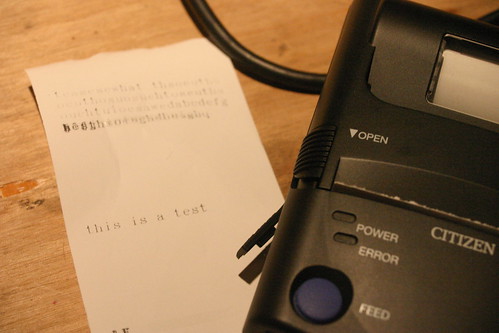


 A pair of calipers measured the traces at 0.8mm, so I came up with a board in Eagle, shown at left. It’s super simple, just 10 wires and 10 holes. I plan on using a
A pair of calipers measured the traces at 0.8mm, so I came up with a board in Eagle, shown at left. It’s super simple, just 10 wires and 10 holes. I plan on using a  After some trimming I got something which appears to work! I’ve located power and ground on the pins, but not much else. None of the other pins seem to be saying anything, which is surprising.
After some trimming I got something which appears to work! I’ve located power and ground on the pins, but not much else. None of the other pins seem to be saying anything, which is surprising.
 There are a number of products commercially available which use cell phone service to provide a modern mag-strip reader and processor. The problem with these is that they’re pretty expensive for someone who only does a handful of shows a year. The hardware costs around $1000 and there’s an associated monthly fee. Sometimes there’s even a gateway fee on top of that, so by the time you add in your credit card processor you’re looking at a 6-10% discount plus about $50 a month in fees. Gross.
There are a number of products commercially available which use cell phone service to provide a modern mag-strip reader and processor. The problem with these is that they’re pretty expensive for someone who only does a handful of shows a year. The hardware costs around $1000 and there’s an associated monthly fee. Sometimes there’s even a gateway fee on top of that, so by the time you add in your credit card processor you’re looking at a 6-10% discount plus about $50 a month in fees. Gross.











